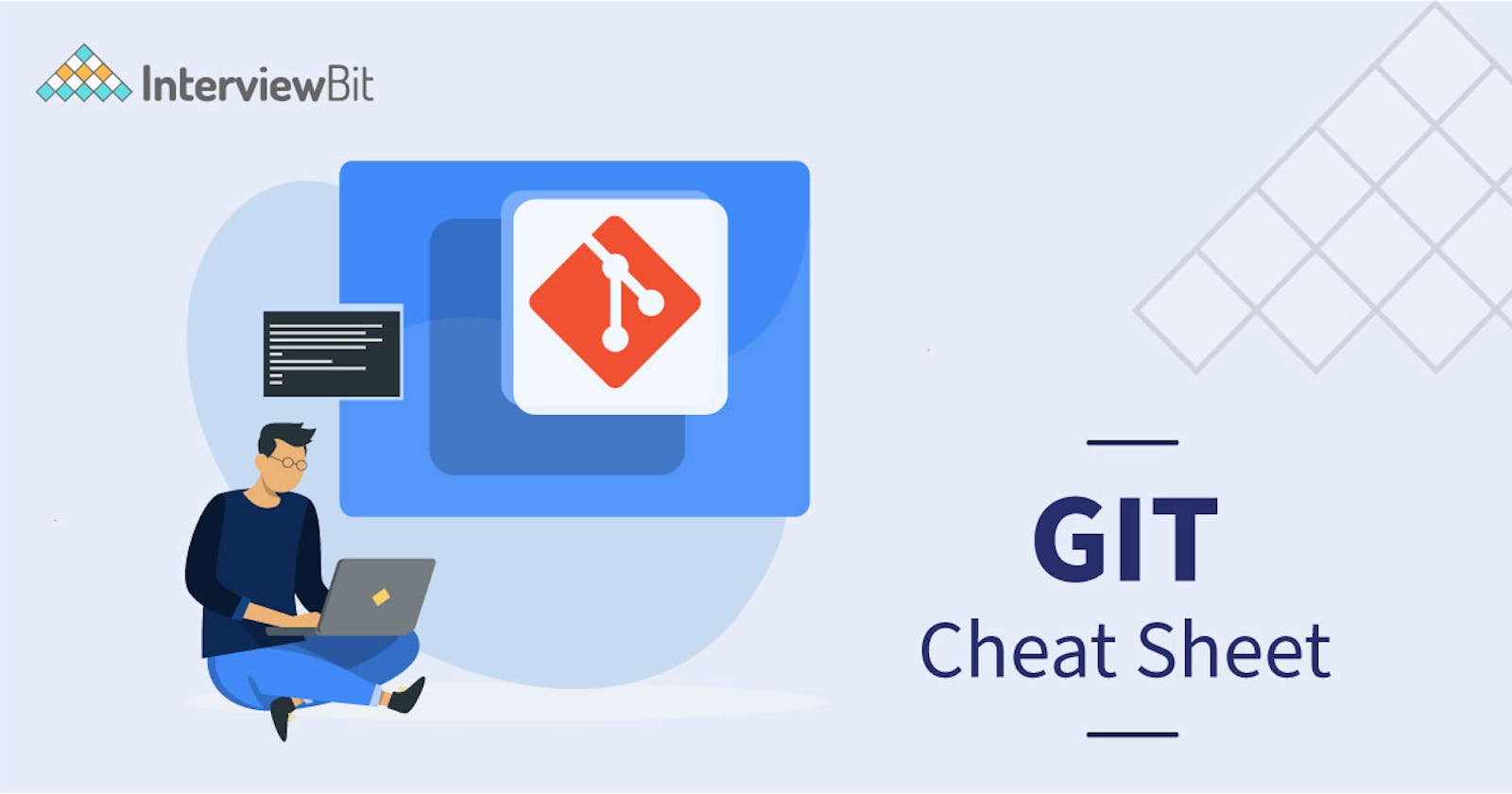Install
GitHub Desktop
Git for All Platforms
Configuring Git |
$ git config --global user.name "[name]" | Sets the name you want to be attached to your commit transactions. |
$ git config --global user.email "[email address]" | Sets the email you want to beattached to your commit transactions. |
$ git config --global color.ui auto | Enables helpful colorization of the command line output |
$ git config –global alias | Creates a Git command shortcut |
$ git config –system core.editor | Sets the preferred text editor |
$ git config –global –edit | Open and edit the global configuration file in the text editor |
Setting Up Git Repositories
$ git init [project-name] | Creates an empty repository in the project folder with the specified name |
$ git clone (repo URL) | Downloads a project from a remote service such as Github and its entire version history |
$ git clone (repo URL) (folder) | Clones a repository to a specific folder |
$ git remote -v | Displays a list of remote repositories with URLs |
$ git remote rm (remote repo name) | Removes a remote repository |
$ git fetch | Fetching from a repository grabs all the new remote-tracking branches and tags without merging those changes into your own branches. |
$ git pull | Retrieve the most recent changes from origin and merge |
Managing File Changes
$ git add (file name) | Adds file changes to staging. Snapshots the file in preparation for versioning. |
$ git add | Adds all directory changes to staging |
$ git add -A | Adds new and modified files to staging |
$ git rm (file_name) | Removes a file and stops tracking it. Deletes the file from the working directory and stages the deletion |
$ git rm –cached (file_name) | Removes the file from version control but preserves the file locally |
$ git checkout <deleted file name> | Recovers a deleted file and prepares it for commit |
$ git status | Displays the status of modified files. Lists all new or modified files to be committed |
$ git diff | Displays all unstaged changes in the index and the current directory. Shows file differences that are not yet staged |
$ git diff --staged | Shows file differences between staging and the last file version. |
$ git reset [file] | Unstages the file, but preserve its contents |
$ git commit -m "[descriptive message]" | Records file snapshots permanently in version history |
$ git mv [file-original] [file-renamed] | Changes the file name and prepares it for commit |
REDO COMMITS
Erase mistakes: You would typically want to UNDO/REDO when you commit some changes to Git and realize that the changes need to be removed/reverted.
$ git reset [commit] | Undo all commits after [commit], preserving changes locally |
$ git reset --hard [commit] | Discards all history and changes back to the specified commit |
GROUP CHANGES: Commands for Git branching
You can decide how to group the changes to create meaningful commits.
$ git branch | Lists all local branches in the current repository |
$ git branch [branch-name] | Creates a new branch |
$ git checkout [branch-name] | Switches to the specified branch and updates the working directory |
$ git merge [branch] | Combines the specified branch’s history into your current branch |
$ git branch -d [branch-name] | Deletes the specified branch |
$ git fetch remote <branchname> | Fetches a branch from the repository |
$ git push –all | Pushes all local branches to a designated remote repository |
SAVE FRAGMENTS
The Git stash command removes changes from your index and “stashes” them away for later. It is useful if you wish to pause what you are doing and work on something else for a while. You cannot stash more than one set of changes at a time.
$ git stash | Temporarily stores all modified tracked files |
$ git stash pop | Restores the most recently stashed files |
$ git stash list | Lists all stashed changesets |
$ git stash drop | Discards the most recently stashed changeset |
Installing on Linux | If you want to install the basic Git tools on Linux via a binary installer, you can generally do so through the package management tool that comes with your distribution. If you are on operating systems such as Fedora you can use dnf. | $ sudo dnf install git-all |
| If you are on a Debian-based distribution, such as Ubuntu use the following command | $ sudo apt install git-all |
Installing on macOS | There are several ways to install Git on a Mac. The easiest way is to install it from the Github website | |
Installing on Windows | There are also a few ways to install Git on Windows. The most official build is available for download on the Git website. |
Thank you for reading ,