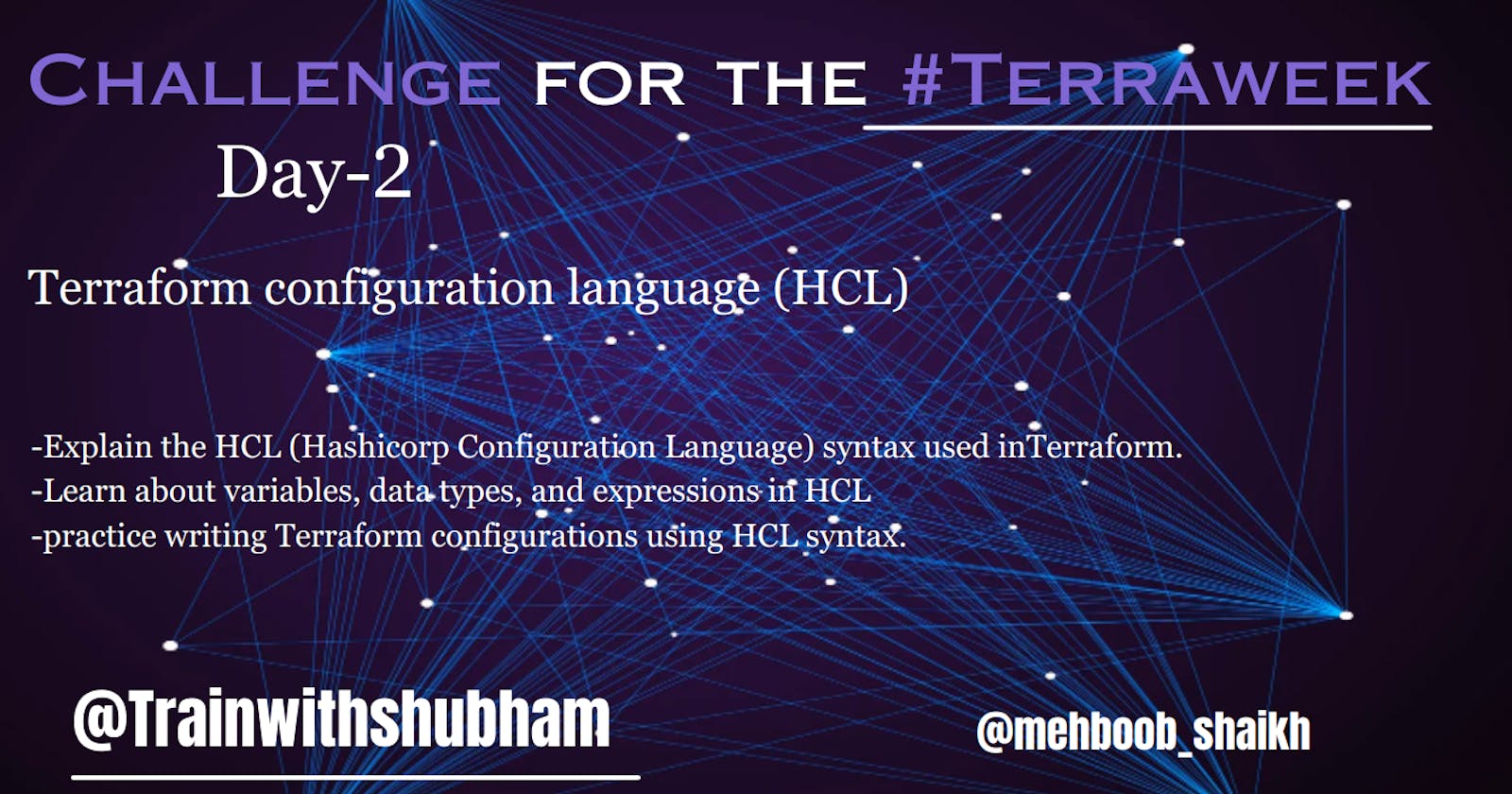Table of contents
- Task 1: Familiarize yourself with HCL syntax used in Terraform
- 1. what is HCL blocks, parameters, and arguments
- 2.Different types of resources and data sources available in Terraform
- Task 2: Understand variables, data types, and expressions in HCL:
- Task 3: Practice writing Terraform configurations using HCL syntax
Task 1: Familiarize yourself with HCL syntax used in Terraform
![]()
1. what is HCL blocks, parameters, and arguments
The HCL syntax used in Terraform is a declarative language designed to define infrastructure resources in a readable and manageable way. Some key aspects of the HCL syntax used in Terraform are:
Blocks:
Blocks define infrastructure components and their attributes. Examples are "resource", "provider", "module", "data", "output", etc. Blocks are defined using curly braces {}. The name of the block is specified by the block label followed by a period. For example, "resource" blocks start with "resource." followed by the resource type.
Block example:
codeCopy coderesource "aws_instance" "example_resource" {
ami = "ami-0323c3dd2da7fb37d"
instance_type = "t2.micro"
tags = {
Name = "example-instance"
}
}
In this example, we are defining a resource block for an Amazon Web Services (AWS) EC2 instance. The resource block has a label aws_instance and a name "example_resource". The parameters for the resource block specify the Amazon Machine Image (AMI) to use, the instance type, and a map of tags.
Parameters:
Parameters provide the configuration details for the blocks. They are specified as key-value pairs inside the block, using an equals sign "=". They define the properties of the infrastructure resource object. For instance, parameters for an EC2 instance resource might include "instance_type", "ami", "key_name", etc.
Parameter example:
codeCopy coderesource "aws_security_group" "web_group" {
name_prefix = "web-"
ingress {
from_port = 80
to_port = 80
protocol = "tcp"
cidr_blocks = ["0.0.0.0/0"]
}
}
In this example, we are defining a resource block for an AWS Security Group. The resource block has a label aws_security_group and a name "web_group". The parameter for the resource block sets a name prefix. The ingress parameter is a nested block defining inbound rules for the security group. The nested block contains parameters for the port range, protocol, and allowed CIDR blocks.
Lists:
Lists are used to specify multiple values for a parameter. They are defined using square brackets [], with values separated by commas. For instance, a list of security group IDs might be defined as ["sg-123456", "sg-789012"].
List example:
codeCopy coderesource "aws_instance" "my_instance" {
ami = "ami-0323c3dd2da7fb37d"
instance_type = "t2.micro"
subnet_id = "${var.subnet_id}"
security_groups = ["${aws_security_group.web_group.name}", "${aws_security_group.database_group.name}"]
}
In this example, we are defining a resource block for an AWS EC2 instance. The resource block has a label aws_instance and a name "my_instance". The parameters for the resource block specify the AMI to use, the instance type and subnet ID. The security_groups parameter is a list containing the names of two security groups to associate with the instance.
Maps:
Maps are used to define key-value pairs, similar to dictionaries. They are defined using curly braces {} and a colon : to separate the key and value pairs. For instance, a map of tags for an EC2 instance resource might be defined as { "Name" : "myInstance", "Environment" : "production" }.
Map example:
codeCopy coderesource "aws_s3_bucket" "my_bucket" { bucket = "my-example-bucket" tags = { Name = "My S3 Bucket" Environment = "Production" } }In this example, we are defining a resource block for an AWS S3 bucket. The resource block has a label
aws_s3_bucketand a name"my_bucket". Thebucketparameter sets the name of the S3 bucket. Thetagsparameter is a map containing key-value pairs for metadata tags to apply to the bucket.Comments:
Comments are used to provide human-readable annotations in the Terraform configuration. Comments start with "#" and continue to the end of the line.
2.Different types of resources and data sources available in Terraform
Resources
Resources are the infrastructure components you want to create, such as virtual machines, storage buckets, or load balancers. They are defined using the resource block and are usually created and managed by Terraform.
Compute resources: infrastructure resources that handle computation and storage, such as virtual machines, instances, and containers.
Network resources: infrastructure resources that handle network connections, such as virtual private clouds, subnets, and security groups.
Storage resources: infrastructure resources that manage and store data, such as storage buckets and databases.
Security resources: infrastructure resources that handle access controls, authentication, and encryption, such as certificates and key pairs.
Data sources
Data sources are used to retrieve specific pieces of information from your infrastructure or APIs such as metadata or configuration settings. They are defined using the
datablock and can be used to provide input variables to your resources.Compute data sources: data sources that allow you to retrieve information about compute resources, such as AMIs, instance types, and machine images.
Storage data sources: data sources that allow you to retrieve storage information, such as storage buckets, volumes, and database instances.
Security data sources: data sources that allow you to retrieve security information, such as access keys, certificates, and secrets.
Other data sources: a variety of other data sources, including timestamps, variables, and environment variables.
Task 2: Understand variables, data types, and expressions in HCL:
Create a variables.tf file and define a variable
Follow these steps:
Step 1: Create a new file called
variables.tfin your Terraform project directory.Step 2: Define a variable using the
variableblock. For example, let's define a variable calledregionthat stores the name of the AWS region where we want to create our resources:variable "region" { description = "The name of the AWS region in which to create resources" type = string default = "us-east-1" # Set the default value for the variable }In this example, we define a variable called
regionwith a description, a data type ofstring, and a default value ofus-east-1.Step 3: Save the
variables.tffile and use the variable in your Terraform configuration files by wrapping the variable name in${var.variable_name}syntax.For example, if you want to use the
regionvariable to set the AWS region for an EC2 instance, you could use:provider "aws" { region = "${var.region}" } resource "aws_instance" "example" { ami = "ami-0c55b159cbfafe1f0" instance_type = "t2.micro" # other instance configurations... }Use the variable in a main.tf file to create a "local_file" resource
variable "my_file_content" {
type = string
}
resource "local_file" "my_file" {
filename = "my_file.txt"
content = var.my_file_content
}
In this example, the my_file_content variable is used to store the content of the file that will be created. The local_file resource then uses this content to create a file called my_file.txt.
To use this code, you would first need to create a main.tf file and add the code shown above. You would then need to create a variable called my_file_content and set it to the content of the file that you want to create. Finally, you would need to run the terraform apply command to create the file.
Here is an example of how to set the my_file_content variable:
echo "This is the content of my file" > my_file_content.txt
Once you have set the my_file_content variable, you can run the terraform apply command to create the file. The terraform apply command will print out the following output:
Terraform used the selected providers to generate the following execution plan.
Plan:
create resource "local_file" "my_file" {
filename = "my_file.txt"
content = "This is the content of my file"
}
Do you want to perform these actions?
Terraform will create the following resources:
- local_file.my_file
Enter a value to proceed, or type "yes" to accept.
If you enter yes, Terraform will create the file. You can then check the contents of the file by running the following command:
cat my_file.txt
This command will print out the following output:
This is the content of my file
Task 3: Practice writing Terraform configurations using HCL syntax
Add required_providers to your configuration, such as Docker or AWS
&
Test your configuration using the Terraform CLI and make any necessary adjustments
Docker Provider:
The Docker provider allows you to manage Docker containers and related resources. To add the Docker provider to your Terraform configuration, you need to include the required_providers block and specify the version you want to use. Here's an example:
terraform {
required_providers {
docker = {
source = "kreuzwerker/docker"
version = ">= 2.0.0"
}
}
}
provider "docker" {
# Configuration for the Docker provider
}
In this example, we specify the source and version for the Docker provider in the required_providers block. We then define the provider block and provide any additional configuration required.
AWS Provider:
The AWS provider is one of the most commonly used providers in Terraform. It allows you to provision and manage resources in Amazon Web Services (AWS). Here's an example of adding the AWS provider to your Terraform configuration:
terraform {
required_providers {
aws = {
source = "hashicorp/aws"
version = "~> 3.0"
}
}
}
provider "aws" {
# Configuration for the AWS provider
}
For example, suppose you want to use the Docker provider to create a new container. You can define a docker_container resource in your configuration file as follows:
codeCopy coderesource "docker_container" "my_container" {
name = "my_container"
image = "nginx:latest"
ports {
internal = 80
external = 80
}
}
With this resource defined, you can run the terraform plan command to preview the changes that Terraform will make to your infrastructure. This will confirm that the Docker provider is available and correctly configured, and that your container resource is syntactically correct and error-free.
Once you've reviewed and confirmed the output of terraform plan, you can run terraform apply to apply the changes to your infrastructure. This will create your Docker container according to the configuration specified in your Terraform file.
If you encounter any issues during this process, such as syntax errors or conflicts with existing infrastructure, you can modify your Terraform file and re-run terraform plan until the output is accurate and error-free, and then apply the changes using terraform apply.
Overall, the required_providers block allows you to specify the provider and version required for your Terraform configuration. When run, Terraform will automatically download and install the specified provider, enabling you to manage your infrastructure using Terraform and the provider's resources and functionalities.
Thank you,